Change content of email notification for customers
Change content of customer’s auto-response email notification
Step to manage
1. Open the app > click Forms > open the form you want to edit
2. Click Mail icon on the left side > click Auto Responder
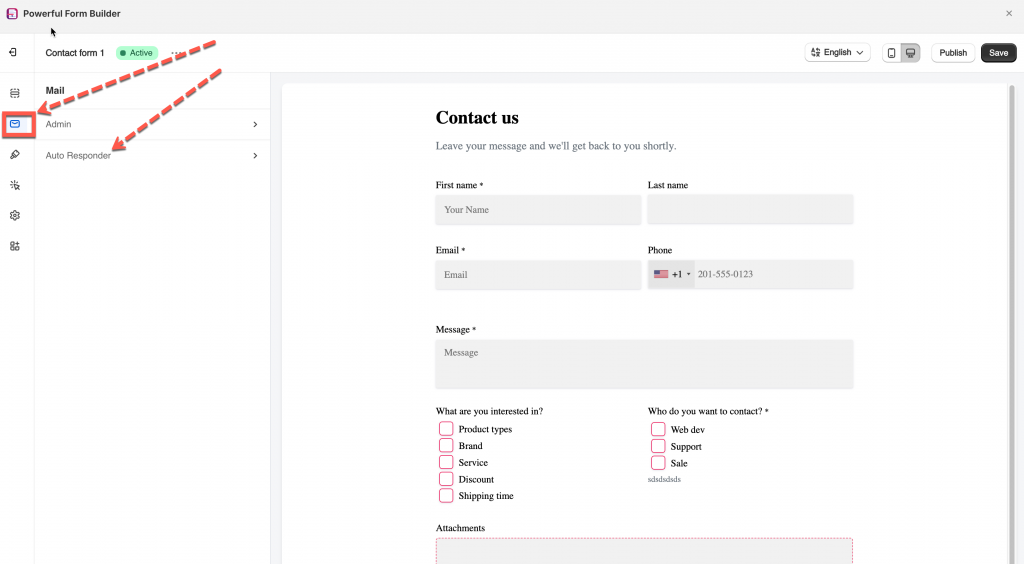
3. Enable the checkbox Send email to customer > Select the type of email address to send notification: Use element’s email
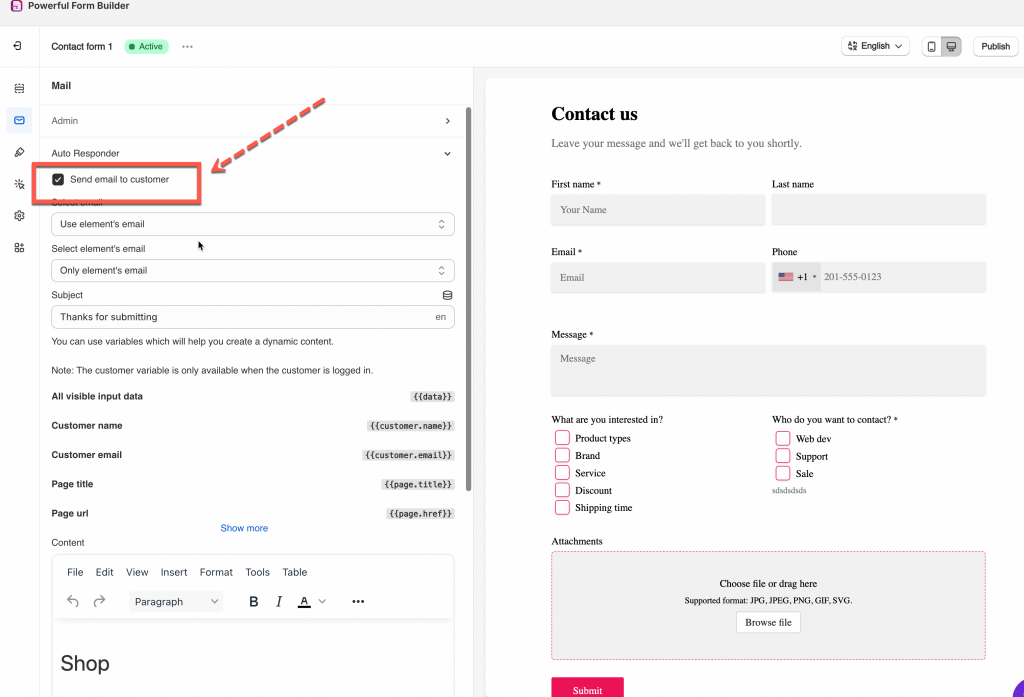
4. Edit the email content based on your needs
5. Copy the variables in the list and add them to email content. For example: to show the customer name who submitted the form, please add the variable {{text}} of the Name field. To show all data customers entered on the form, just add the variable {{data}}
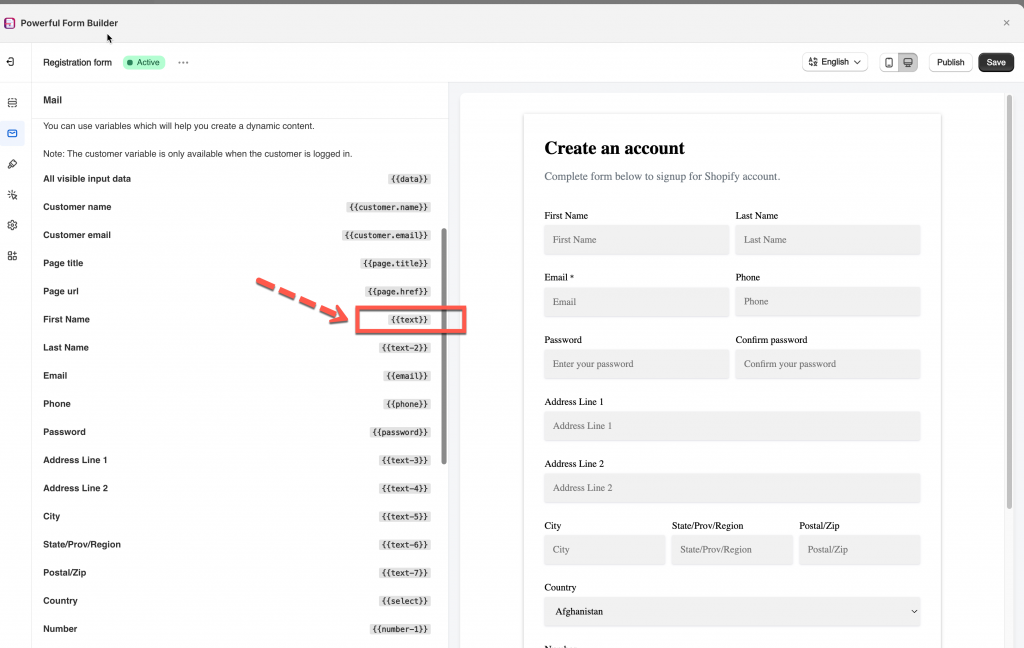

6. Click Save to finish
Note: Variables of Customer name and Customer email are used for customers who already registered and logged in.
Change the email address at the footer of the email
Step to mange
1. Open the app > click Forms > open the form you want to edit
2. Click Mail icon on the left side > click Auto Responder
3. Edit the email at the footer of the email content
4. Click Save

Last updated