Hubspot integration
Integrating Powerful Form Builder with HubSpot allows you to automatically send form submissions to your HubSpot CRM, streamlining your lead management process.
💳 Paid plan required: HubSpot integration is available on paid plans only.
🆔 Step 1: Get HubSpot Portal ID (in HubSpot)
Log in to your HubSpot account
Click your profile picture (top-right corner)
Your Portal ID appears in the dropdown
Please follow this link to know more.
🔐 Step 2: Find or Generate Your Access Token (Private App) (in HubSpot)
Powerful Form uses a Private App Access Token to securely send data to HubSpot.
✅ Create a HubSpot Private App + get the token
In your HubSpot account, navigate to Settings > Integrations > Private Apps.
Click Create a private app > enter a name (e.g., "Powerful Form Integration") and description.
Under Scopes, ensure the following are selected:
formscrm.objects.contacts.writecrm.schemas.contacts.write
Click Create app > copy the generated Access Token.
Please follow this link to know more
🔌 Step 3: Add HubSpot Portal ID + Access Token to PowerfulForm (in PowerfulForm)
Open the app > Settings > Third party integration > hoverHubspot > click Config

2. Enter Hubspot Portal Id andHubspot Private App Access Token > paste the ID you find in step 1 and 2

3. Click Save to update the changes
🧩 Step 4: Map form fields to HubSpot (in Form Builder)
This step controls what gets sent to HubSpot when someone submits the form.
Before map the data
please make sure you already create a form in Hubspot to collect customers information. Learn more about creating a form in Hubspot
✅ Mapping steps
1. Open the app .> click Forms > open the form you want to deal with
2. Click Integration icon on the left side > turn on Hubspot > click on Hubspot option

3. Select a form you want from Hubspot
4. Select the value of the form (on the right) to match with the form field in Hubspot
For example:
📧 HubSpot Email ← Form Email
👤 HubSpot First name ← Form First name
👤 HubSpot Last name ← Form Last name
Note:
The Email value is compulsory here to create a new profile in Hubspot
The other values are optional. Please map them based on your needs
Click Save
✅ Test & Check Your Results (in HubSpot)
Submit your form once using a real email address
In HubSpot, go to Contacts
Confirm the new contact appears (and fields are filled correctly)
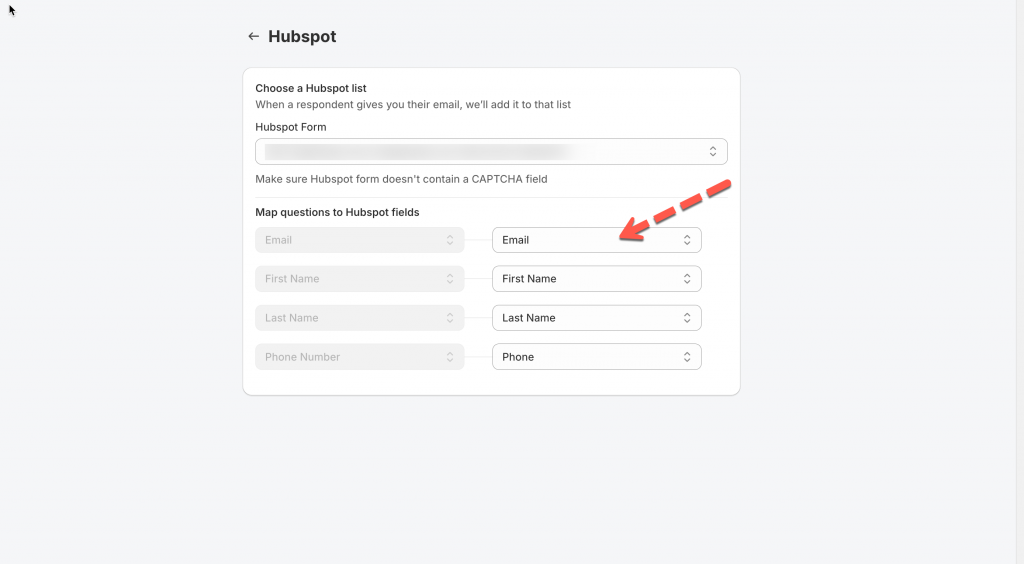
For example: the First name field of Hubspot is matched with First name field of the form, the Last name field of Hubspot is matched with Last name field of the form
🛠️ Troubleshooting
🔒 “Invalid token” / “Authentication failed”
Make sure you copied the Private App Access Token (not a different HubSpot key).
Remove any extra spaces when pasting.
Confirm your Private App includes these scopes:
forms,crm.objects.contacts.write,crm.schemas.contacts.write
🆔 “Portal ID is wrong” / cannot connect
Re-check the Portal ID from the profile dropdown in HubSpot.
📭 No contacts created after submission
Confirm HubSpot integration is enabled on the correct form.
Make sure you clicked Save after mapping.
Submit a new test entry (older submissions won’t sync automatically).
Last updated