Zapier integration
Integrating your Powerful form with Zapier allows you to automate tasks, such as sending form submissions directly to Google Sheets or other apps, without any coding required.
Note: This integration is available on the PRO plan of Powerful Form Builder. A paid Zapier plan is also required.

What You'll Need:
A Google Sheet ready to receive form submissions.
A Zapier account (with a paid plan).
Access to your Powerful Form Builder dashboard.
🟦 Step 1 : Create a new sheet in your Google Sheets
First, create a sheet you want to connect with the form in your Google Sheets
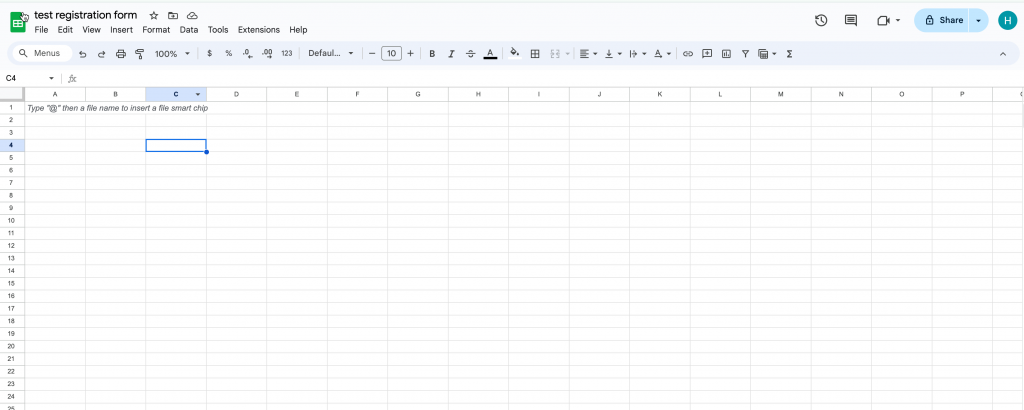
🪝 Step 2: Catch hook in Weebhook by Zapier
Here you’ll create a Zap that receives your form submission through a Zapier webhook.
1. In Zapier click Create button > select Zaps
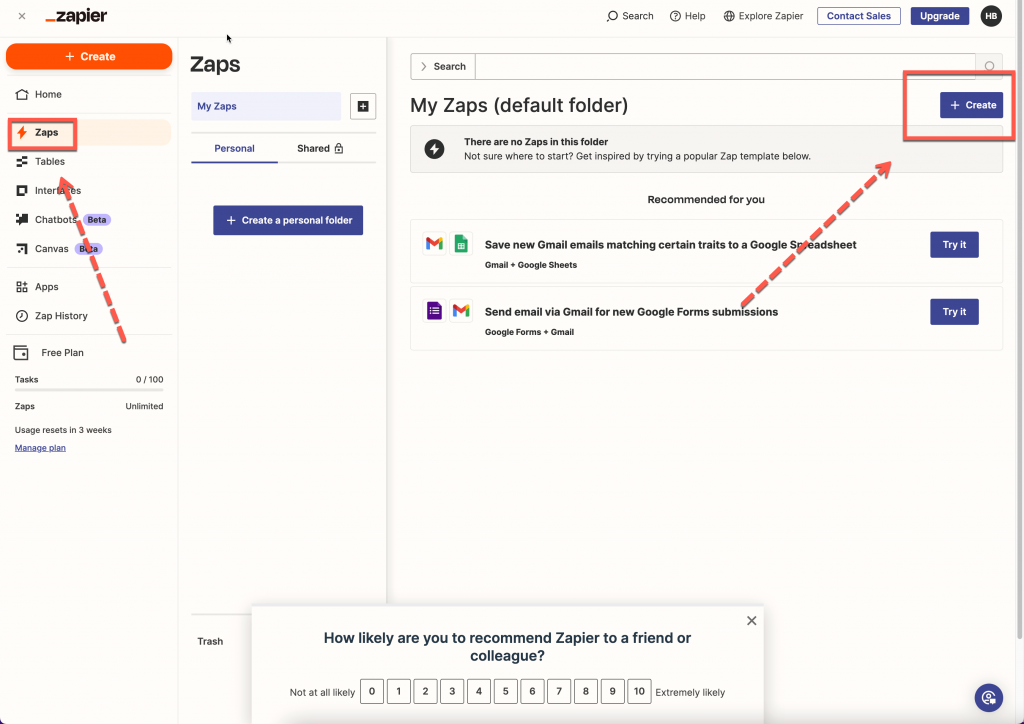
2. Select Trigger > select Webhook by Zapier > select Catch hook > click Continue button > you can skip Pick off a Child Key
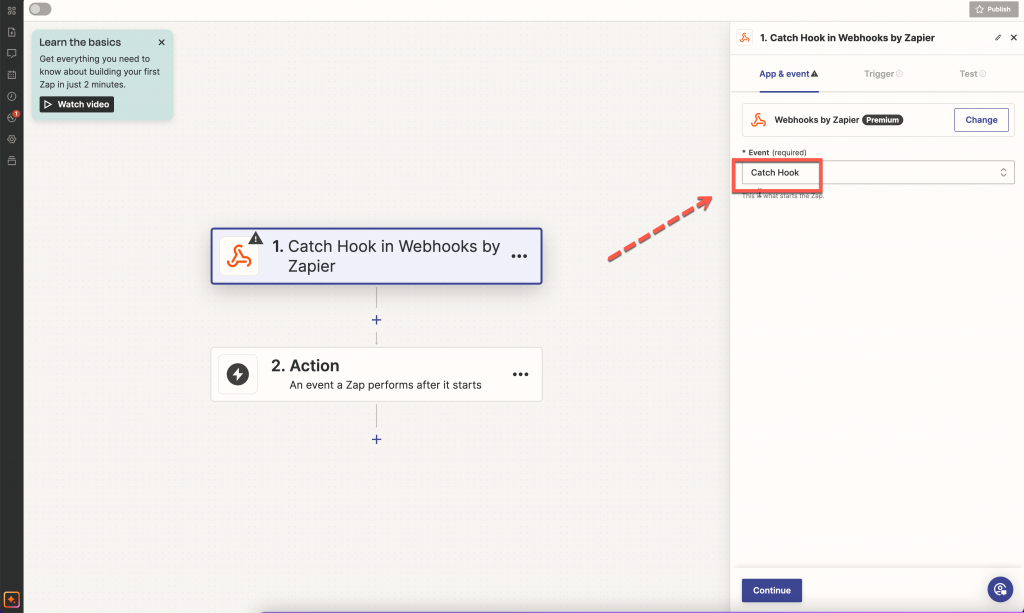
3. In Test tab, copy the your webhook URL

🔗 Step 3: Add Webhook URL to Form builder app
Now you paste the Zapier Webhook URL into PowerfulForm so it knows where to send data.
Open the Powerful Form Builder app > click Forms > open a form > click integration icon > enable Zapier
Click Zapier option to open the setting

2. Paste the webhook URL from Zapier here

3. Click Save
🧾 Step 4: Create Spreadsheet Row in Google Sheets in Zapier
Submit the form once (from app preview or your online store if the form is published)
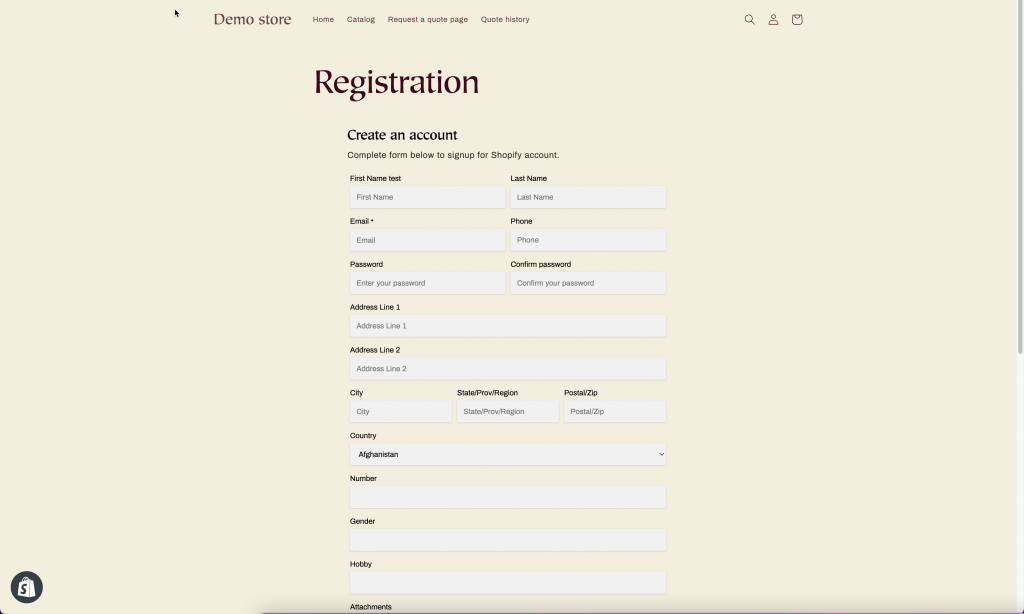
2. Go back to Zapier > click Test trigger > the submission you have submitted is used to test > click Continue with selected record
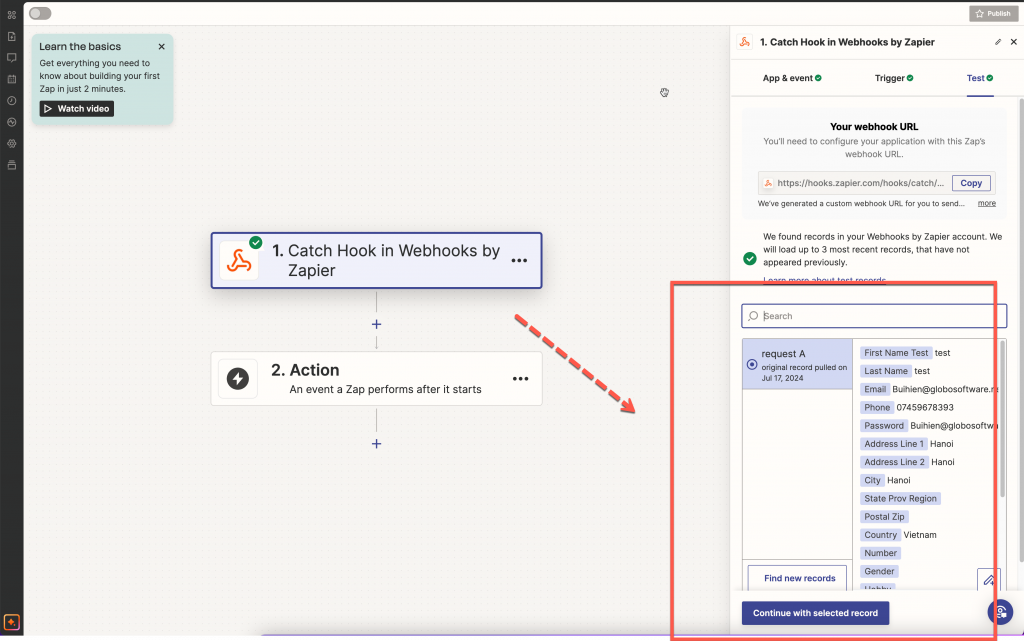
3. Search Google Sheets > select Create Spreadsheet row > Continue > sign into the Google account > select the sheet you want to use > map the form data with the sheet


4. Click Test step to submit a test > then check the result in the selected sheet in your Google Sheets
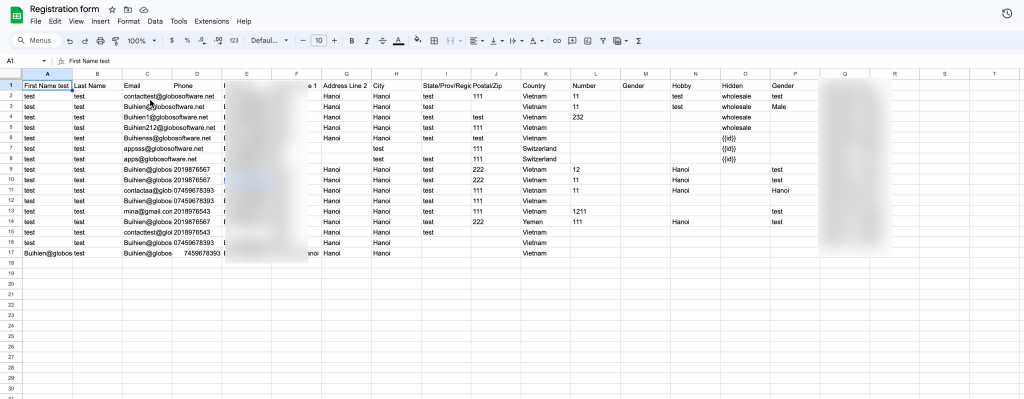
✅ If the row appears, your integration works. Future submissions will also be added automatically.
🎥 Tutorial video
Last updated