Omnisend integration
Integrating Globo Form Builder with Omnisend allows you to automatically add form submissions to your Omnisend contact lists, streamlining your email marketing efforts.
💳 Paid plan required: Omnisend integration is available on paid plans only.
🔑 Steps 1: Generating API Key
PowerfulForm needs an Omnisend API Key to connect securely to your account.
✅ How to generate an Omnisend API key
Log in to your Omnisend account > navigate to My Account > API Keys.
Click Create API Key > enter a name for your API key (e.g., "Globo Form Integration") and click Save.
Copy the generated API key for use in the next step.
For detailed instructions, refer to Omnisend's official guide: How to create an API key
🔌 Step 2: Add Omnisend API Key to the app settings (in PowerfulForm)
Now connect Omnisend inside Powerful Form.
✅ Steps
Open the app > click Settings > Third party integration > hover Omnisend > click Config
Enter Omnisend API key field created in the Steps 1 above
Click Save to update the changes

🧩 Step 3: Connect form data to Omnisend (in Form Builder)
This step decides:
which Omnisend audience/list receives the contact
how your form fields map to Omnisend contact fields
1. Open the app > click Forms > open the form you want to deal with
2. Click Integration icon on the left side > enable Omnisend > click on Omnisend option

Select the Omnisend List/Audience you want to add contacts to
Map your fields. For example:
📧 Email ← your form’s Email field
👤 First name / Last name ← your form’s name fields
📱 Phone (optional) ← your form’s phone field
⭐ Important: Always map Email if you want Omnisend to create/update a contact reliably.
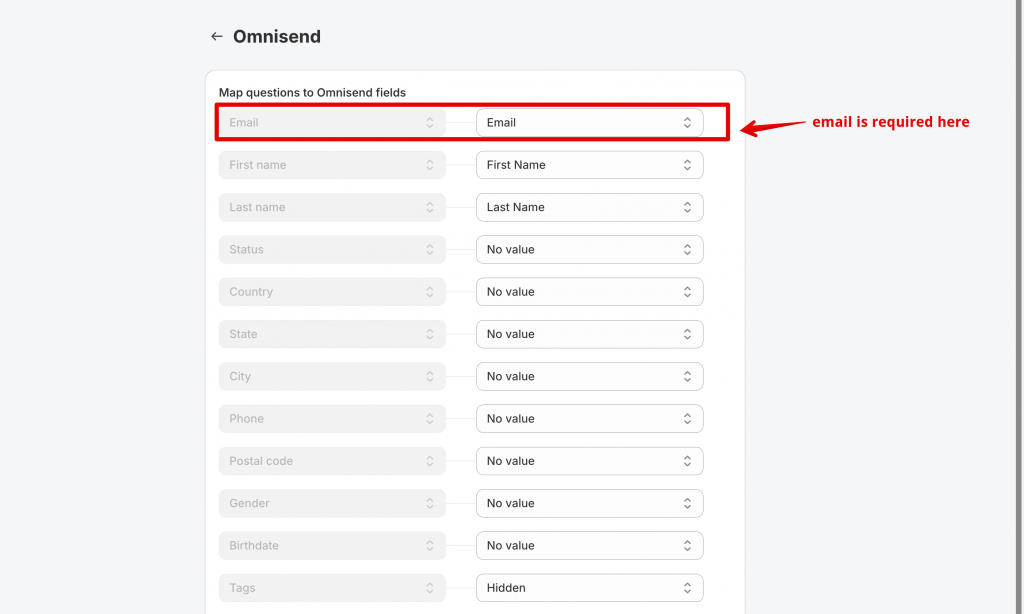
4. Click Save to update the changes.
✅ Test & Check Your Results (in Omnisend)
Submit the form once (use a real email for testing)
Open Omnisend
Go to Audience / Contacts
Confirm the new contact appears (and fields are filled correctly)

🛠️ Troubleshooting
🔒 “Invalid API key” / cannot connect
Make sure you copied the API key from My Account → API Keys in Omnisend.
Remove any extra spaces before/after the key.
Create a new API key in Omnisend and replace it in PowerfulForm if the old one was revoked.
📭 Contacts are not being added after submission
Confirm Omnisend is enabled on the correct form.
Make sure you clicked Save after mapping.
Submit a new test entry (old submissions won’t sync automatically).
Ensure the submission contains a valid email address.
🧩 Some fields are blank in Omnisend
Re-check mapping (example: “Full name” mapped into “First name” may not display as expected).
Last updated